Looking for software that can back up the collected Blu-ray discs? In that case, DVDFab Blu-ray copy is recommended. DVDFab Blu-ray Copy is the strongest Blu-ray backup software, which allows you to copy Blu-ray discs easily and at high speed, and at the same time, it supports various formats as well as has powerful editing functions, so you can enjoy Blu-ray. You can copy it freely and easily.
DVDFab Blu-ray Copy
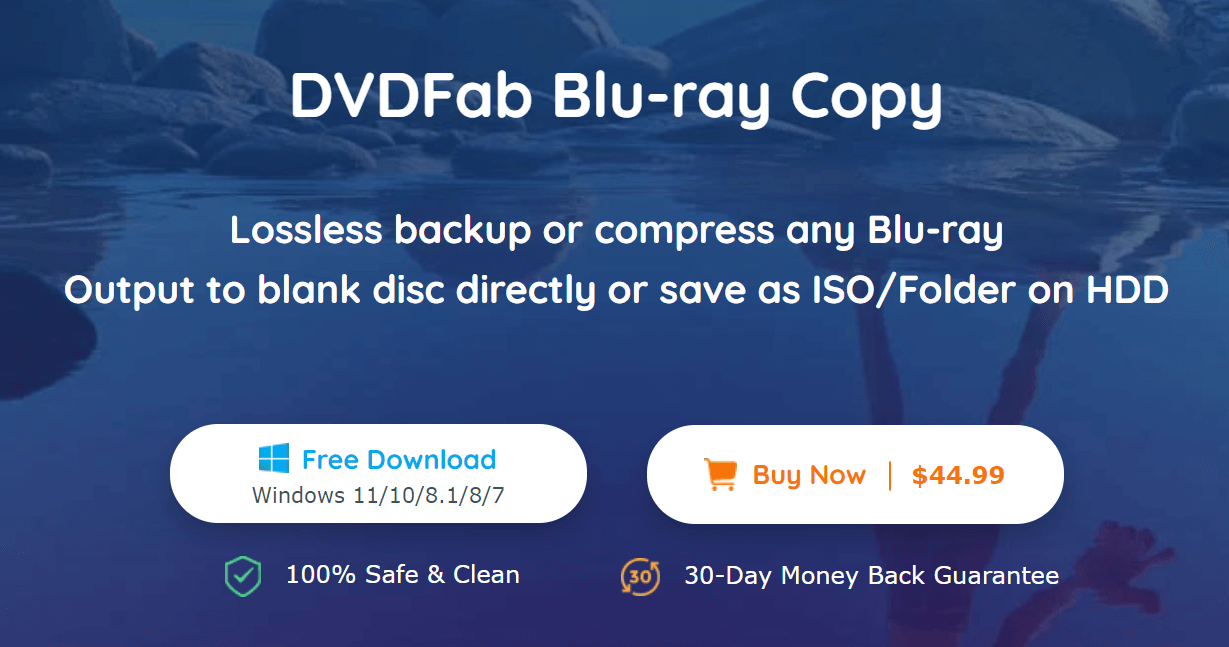
DVDFab Blu-ray Copy (https://dvdfab.org/) is the best Blu-ray copy software specializing in duplicating Blu-ray movies. You can remove the copy guard attached regardless of whether it is commercially available / rental / self-made, and at the same time, you can copy the Blu-ray movie from disc to disc / save it to your PC’s local drive / convert it to an ISO file and save it to your liking. You can select the output. You can also create Blu-ray / DVD movie discs from ISO files / Blu-ray folders for 1: 1 complete copy of Blu-ray discs or compressed copy from BD-50 to BD-25. It corresponds.
Required operating environment:
★ Windows 10 / 8.1 / 8/7 / Vista (32/64 bit)
★ Core 2 Quad and above
★ 2 GB RAM
★ 100GB free hard disk
★ NVidia GeForce GTX 260 and above
★ Blu-ray drive
★ Internet connection (only a little network traffic is used)
Below are the detailed steps to backup Blu-ray with DVDFab Blu-ray Copy.
Step 1: Launch DVDFab12 and select the copy mode in the “Copy” option.
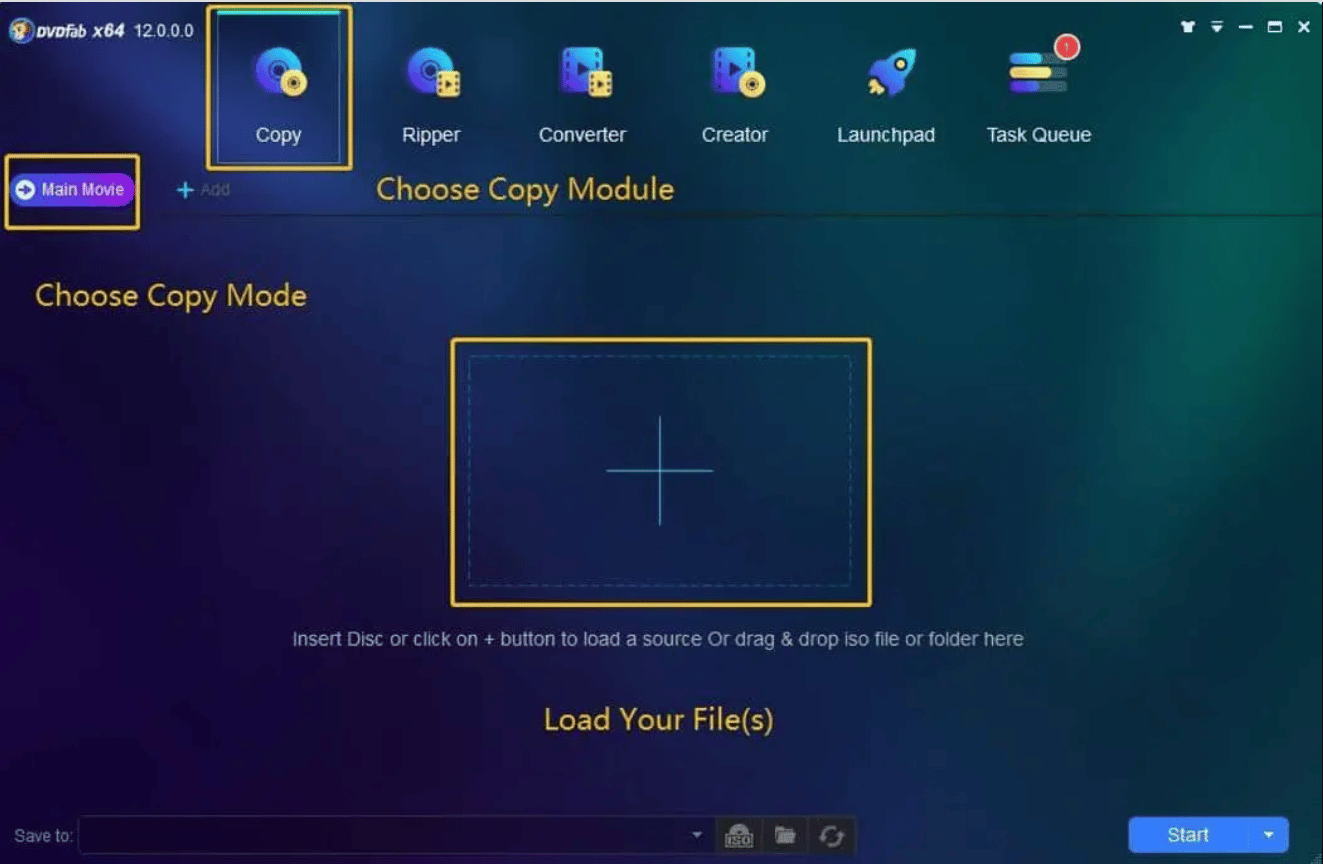
Launch DVDFab 12, click the “Copy” tag to the top menu, and then click the copy mode switcher on the left, from the 5 copy modes (see “Hints” at the end of this article). Select one. Here, the “main movie” mode will be explained as an example.
Step 2: Load the source.
Insert the Blu-ray disc you want to copy into your optical drive or click the “+” button on the main interface to load the source. If the source is an ISO file or folder, just drag and drop it into the main interface.
Step 3: Customize the output Blu-ray.
After the source has finished loading, the longest title (ie the main movie) will be selected by default.
You can change chapters, audio, subtitles, etc. as needed. You can also specify the output size to BD50, BD25, BD9 or BD5 on the “Detailed Settings” screen.
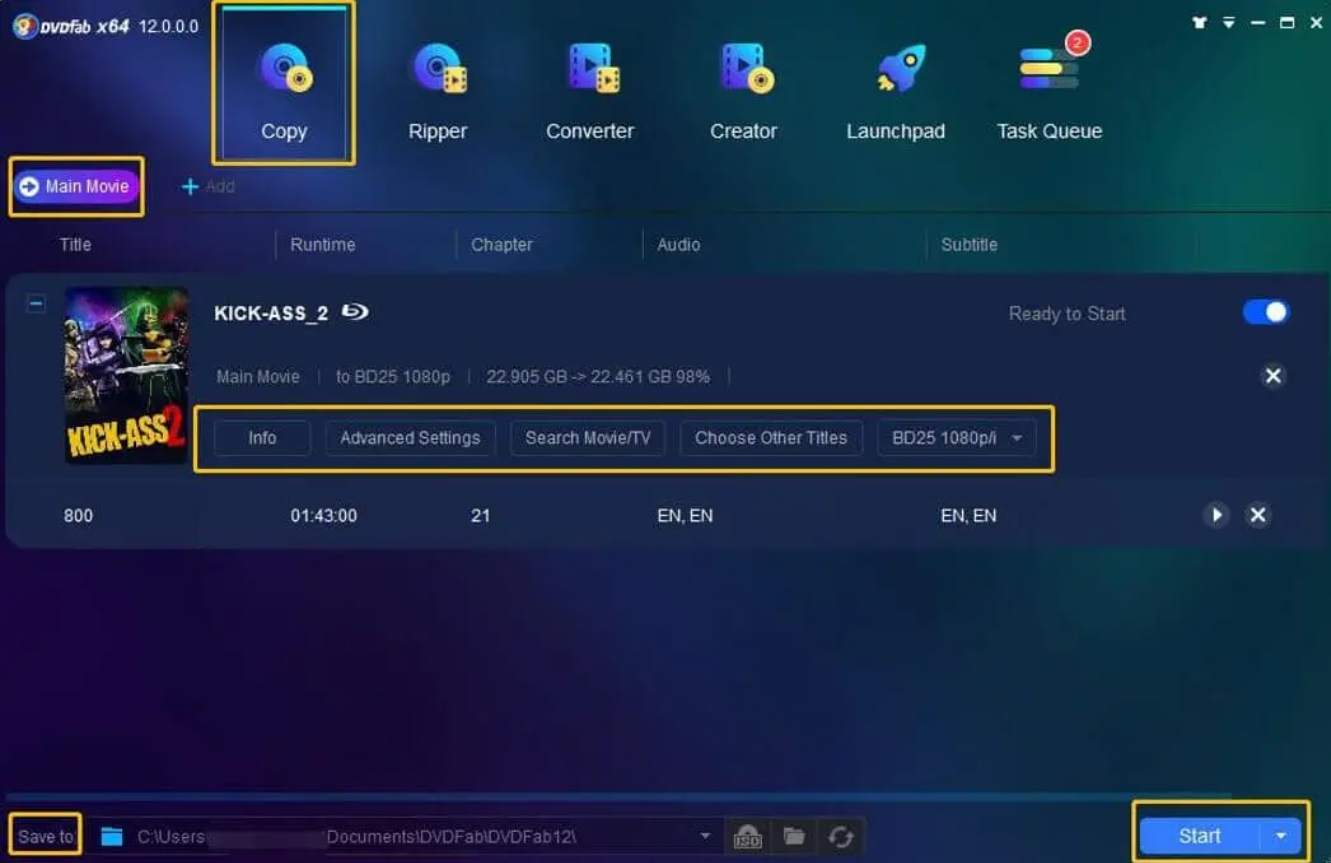
Step 4: Set the destination to save the output file.
After selecting your drive in Save to in the lower left corner of the main screen, burn the output file to a blank disc. Click the “Folder” icon and select a directory on your PC to output the Blu-ray folder. Click the “Image File” icon next to the “Folder” icon to output the ISO image file. Please select according to your needs.
Step 5: Start the copy process.
Click the Start button to run the copy task.
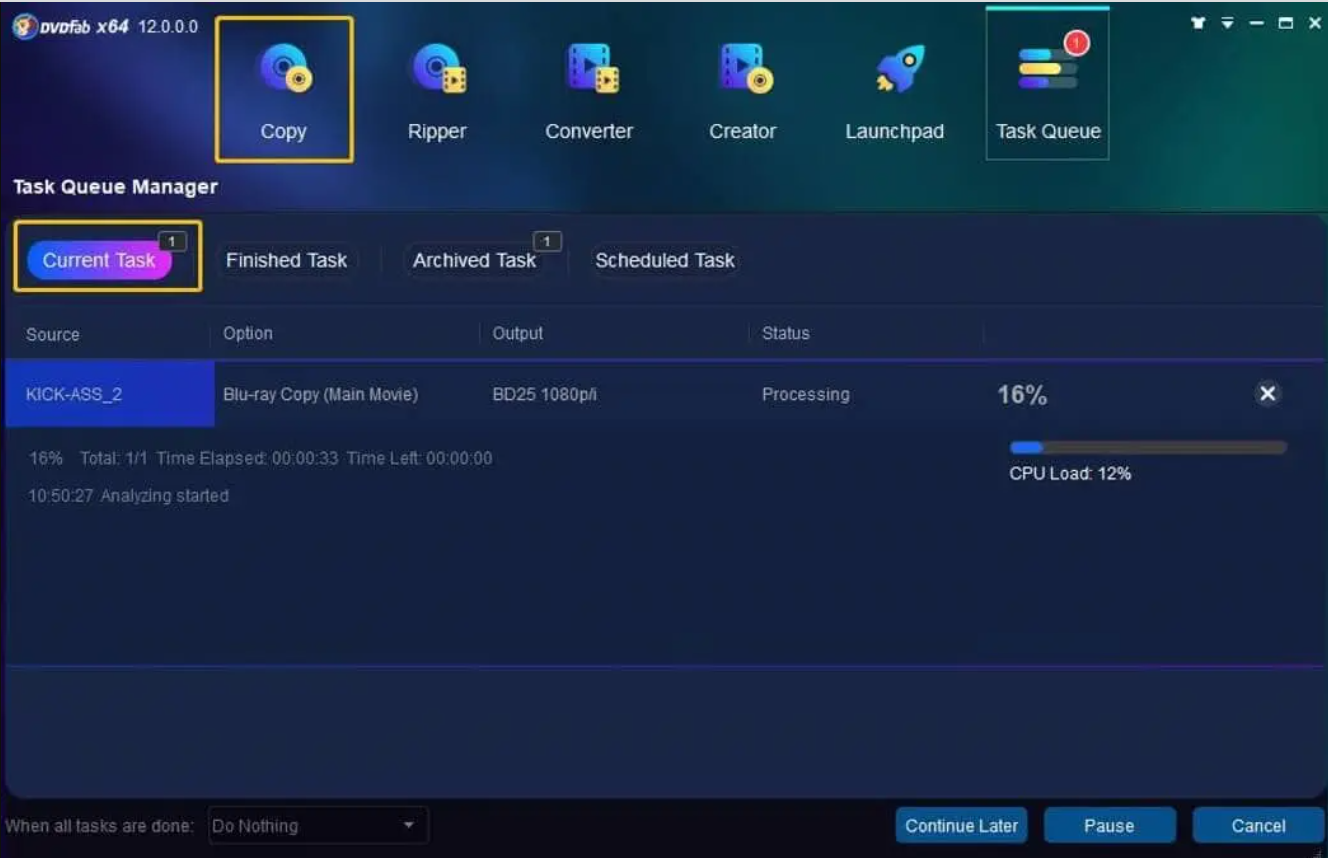
Five copy modes available for this operation:
1) Full disc: Copy all the contents of the source (disk / folder / ISO image file).
2) Main movie: Copy the longest title of the source (disk / folder / ISO image file).
3) Customize: Copy any title from the source (disk / folder / ISO image file) if you like.
4) Combine: Combine multiple DVDs (BD) into one DVD (BD).
5) Clone / Writing: Makes a lossless copy of the disc in a 1: 1 proportion.
If you burn the output file to a blank Blu-ray / DVD disc, you will see the message “Insert compatible media” during the copy process. Insert a blank disc depending on the capacity of the source.
Last but not least, commercial BD-Rs do not have BD-5 and BD-9. BD-5 and BD-9 are actually DVD-5 and DVD-9 discs, which are Blu-ray discs recorded. Therefore, if the output size is set to BD9 / BD5, a Blu-ray player is required to play the output DVD-9 / DVD-5.
I introduced the Blu-ray copy method above. If you want to convert Blu-ray to video format or video for devices, try using DVDFab Blu-ray Ripper. With this Blu-ray video converter, you can easily convert Blu-ray to video.
The above Blu-ray copy can be used free of charge. In addition to Blu-ray copy, free version is also provided for DVD copy / DVD ripping / Blu-ray ripping / video converter.